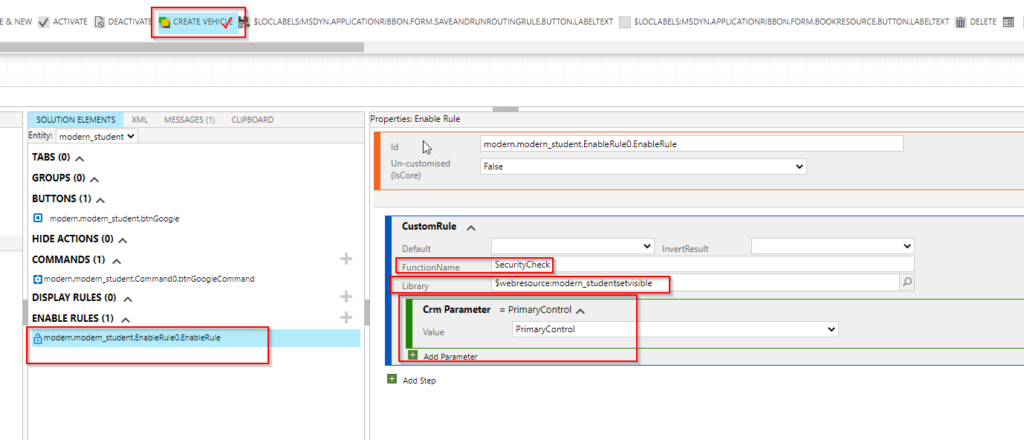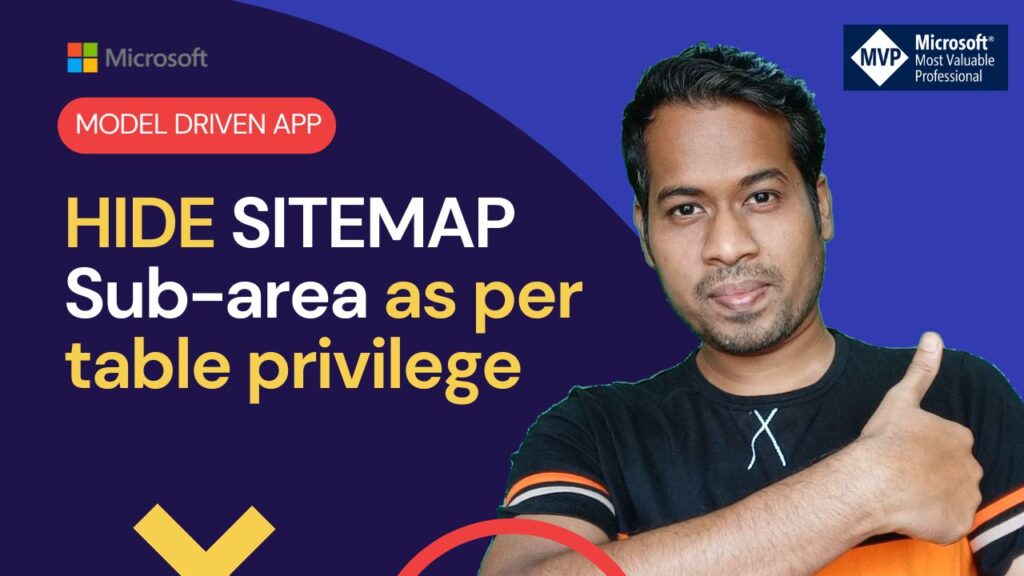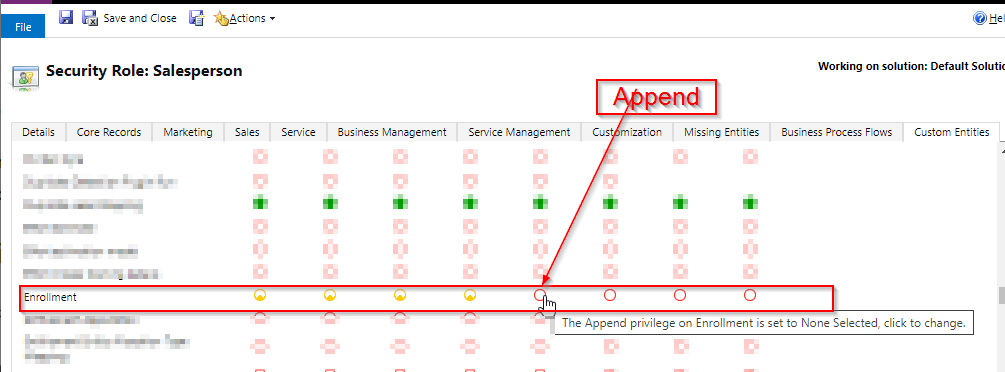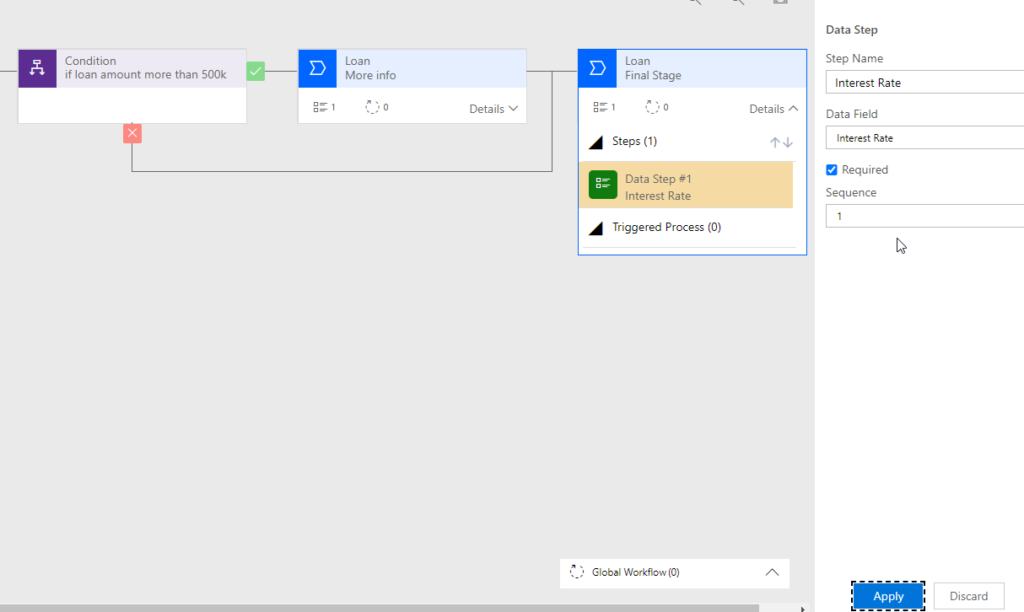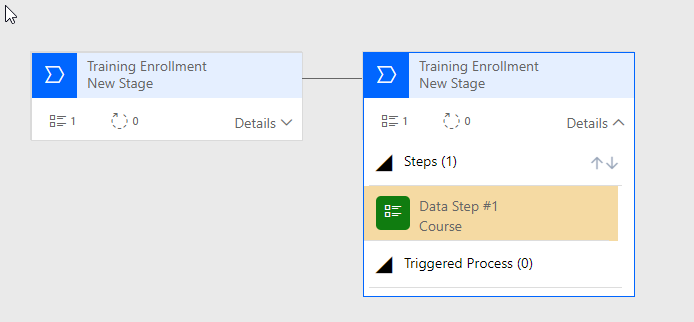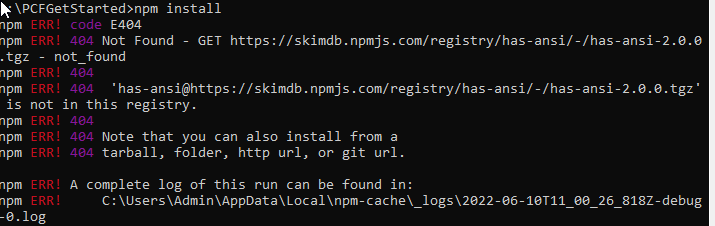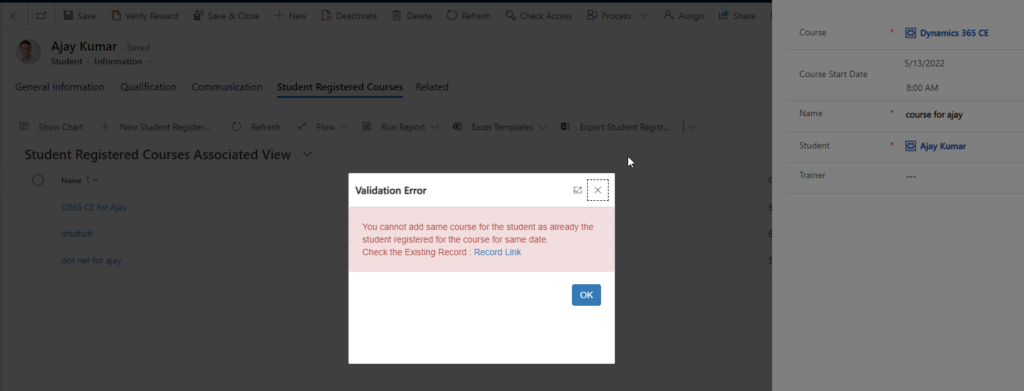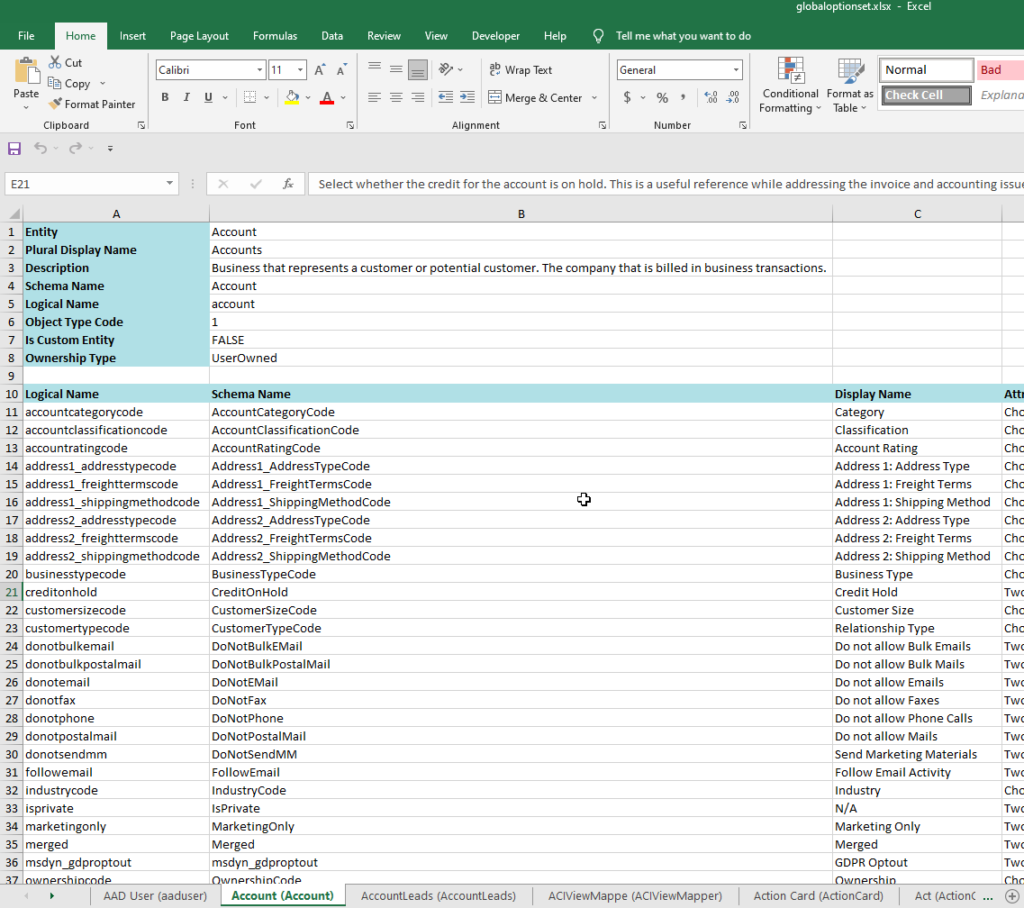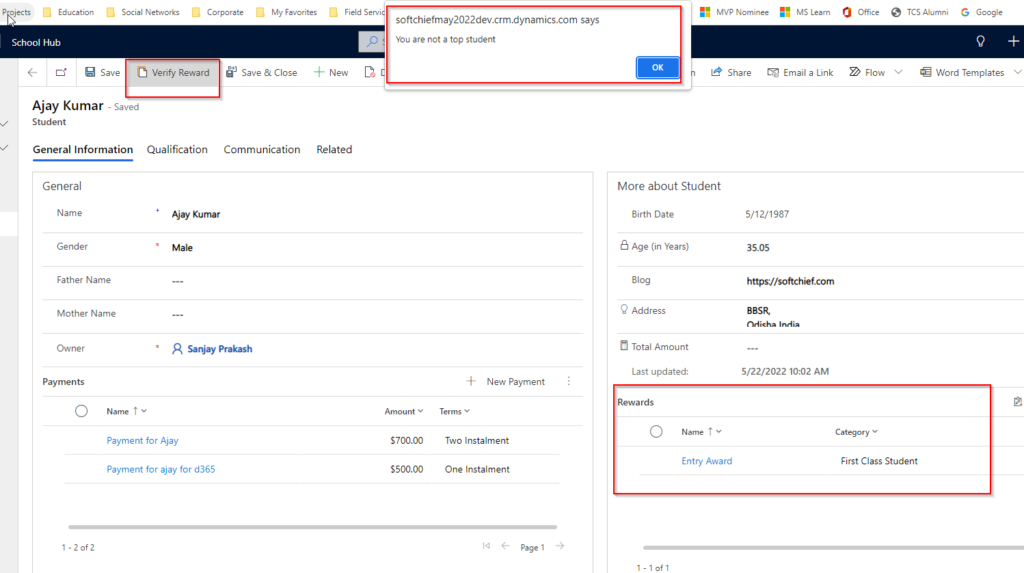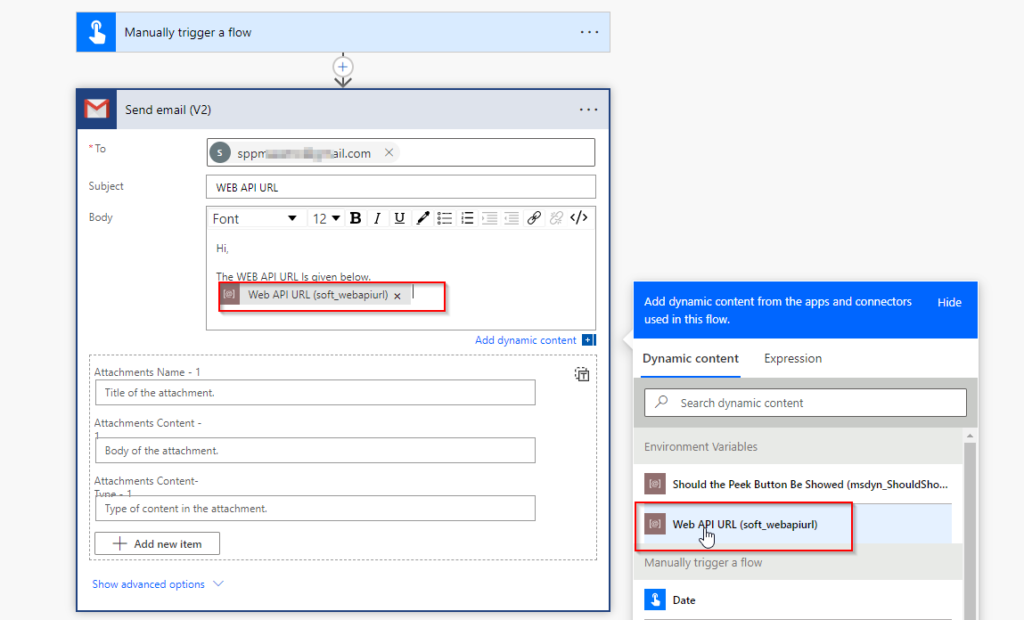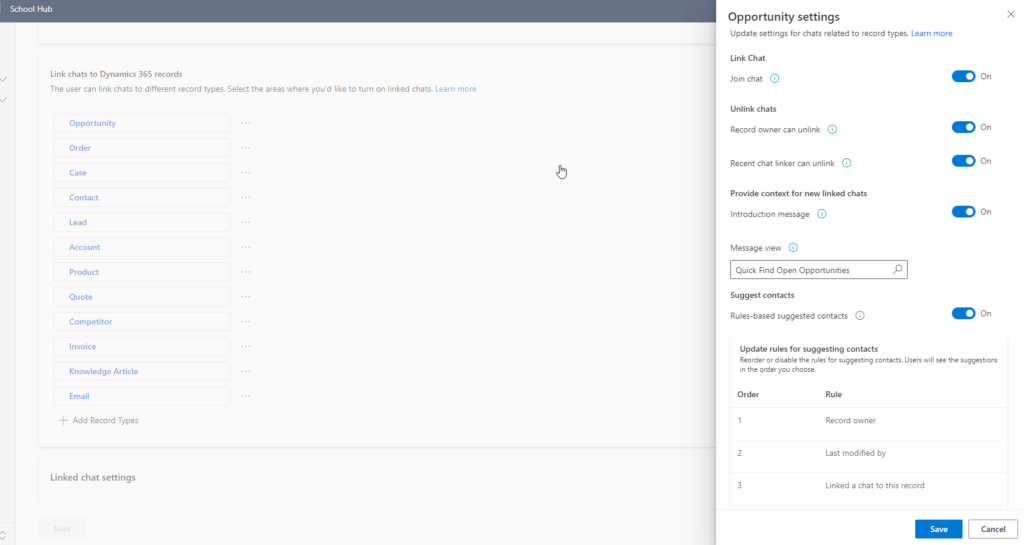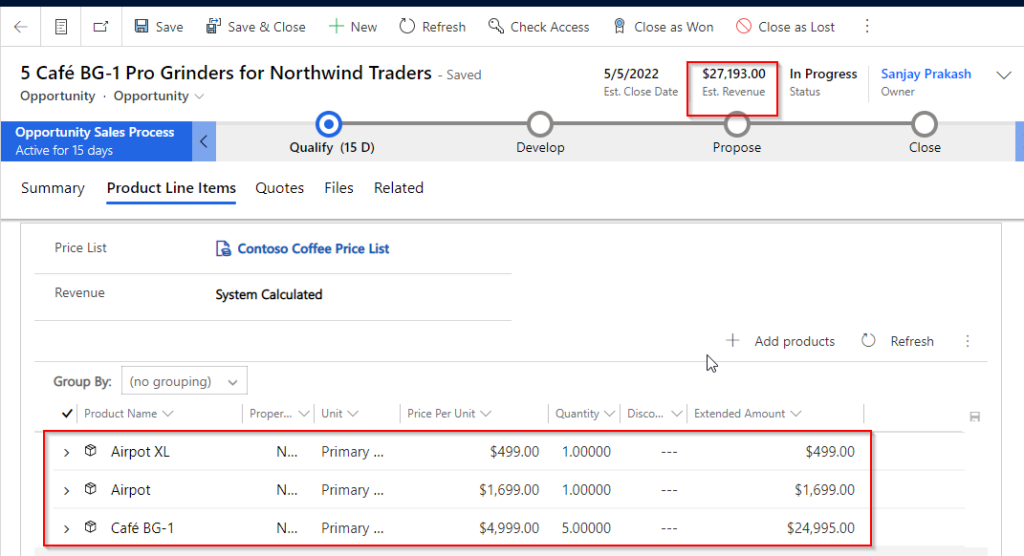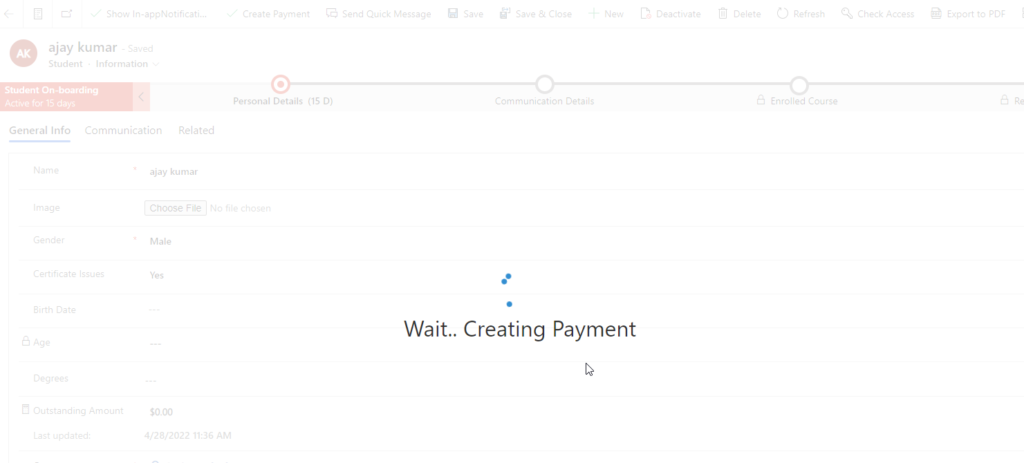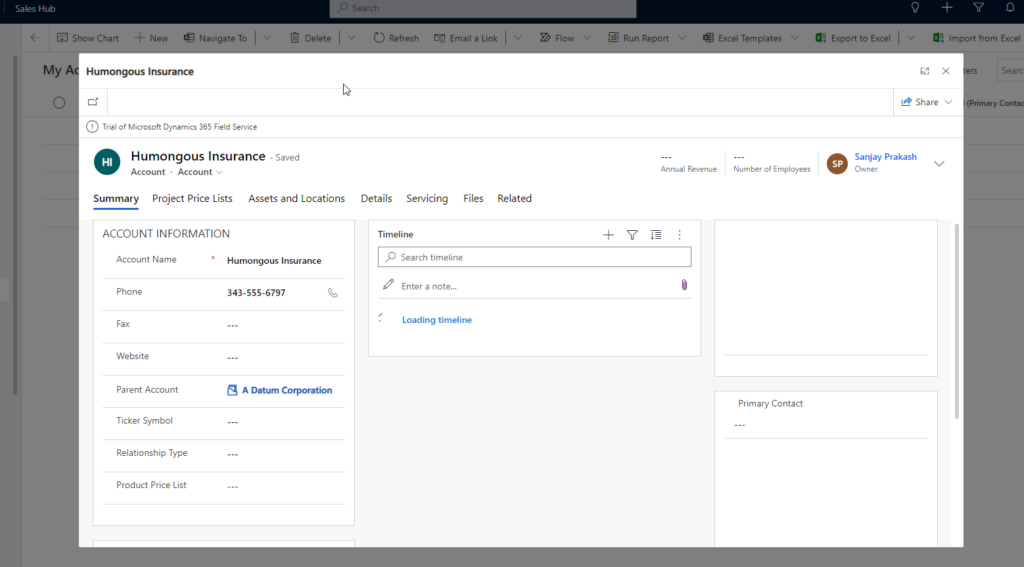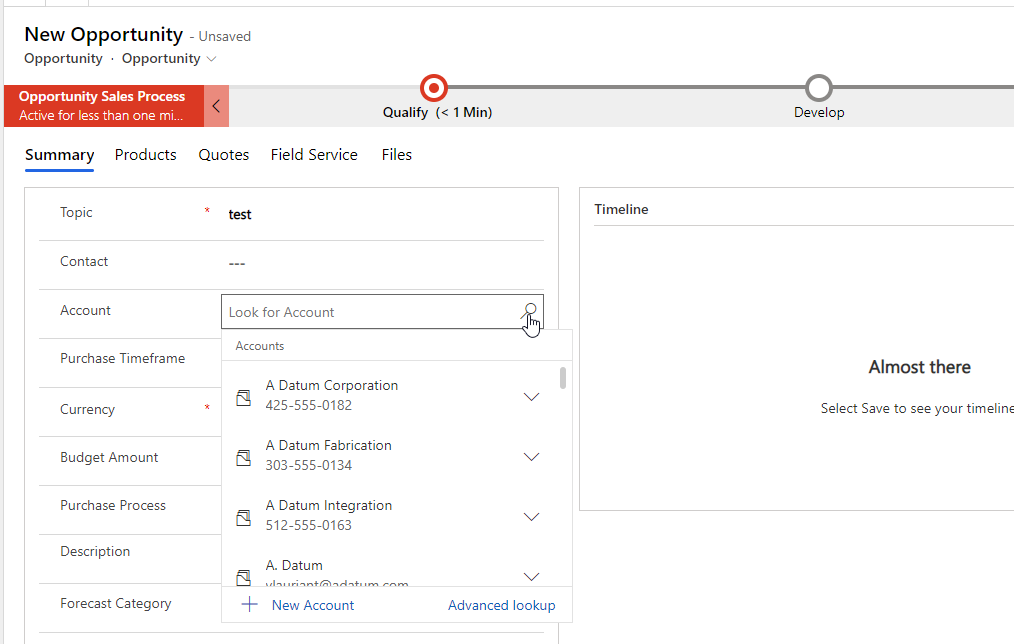Hide show button on security role using JavaScript and ribbon workbench Dynamics 366 or Dataverse
here you will understand how to use Enable Rule to hide or show command button as per security role of current user. Business Scenario: The command button “Create Vehicle” on Student table form should only be visible for salesperson security role and for other security role it should be hidden. Follow the steps below: Step…
Read more