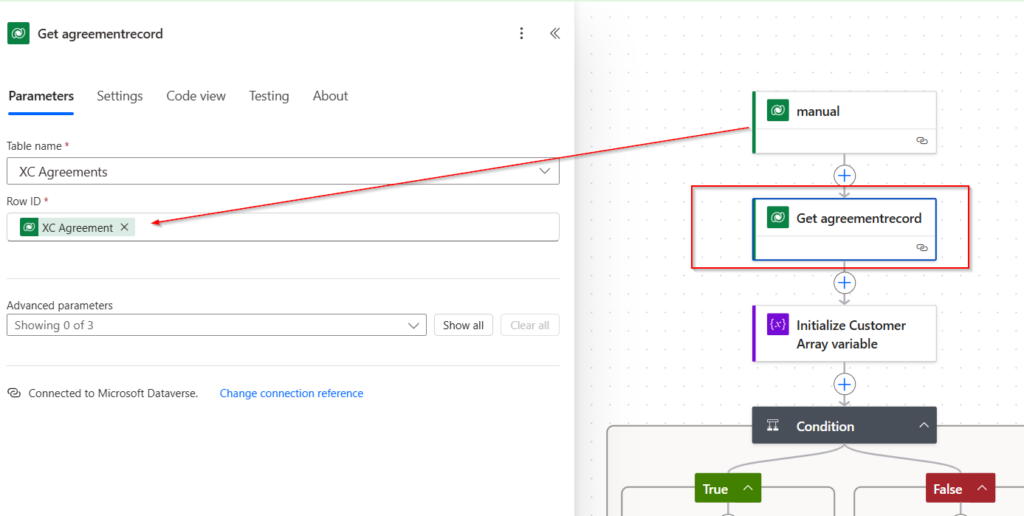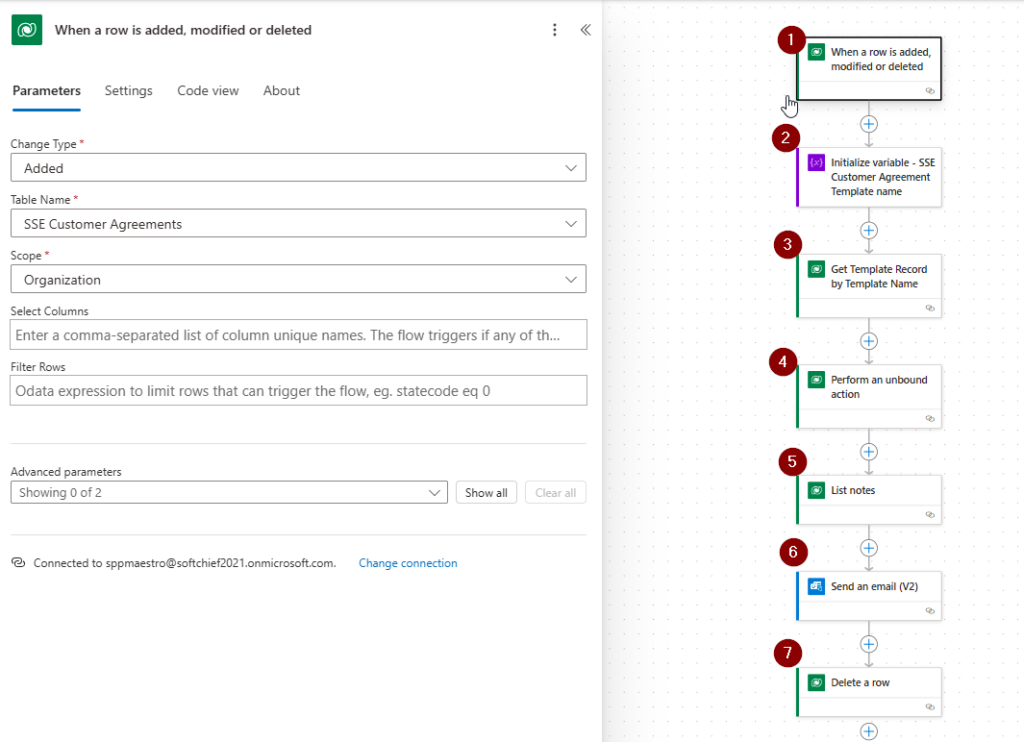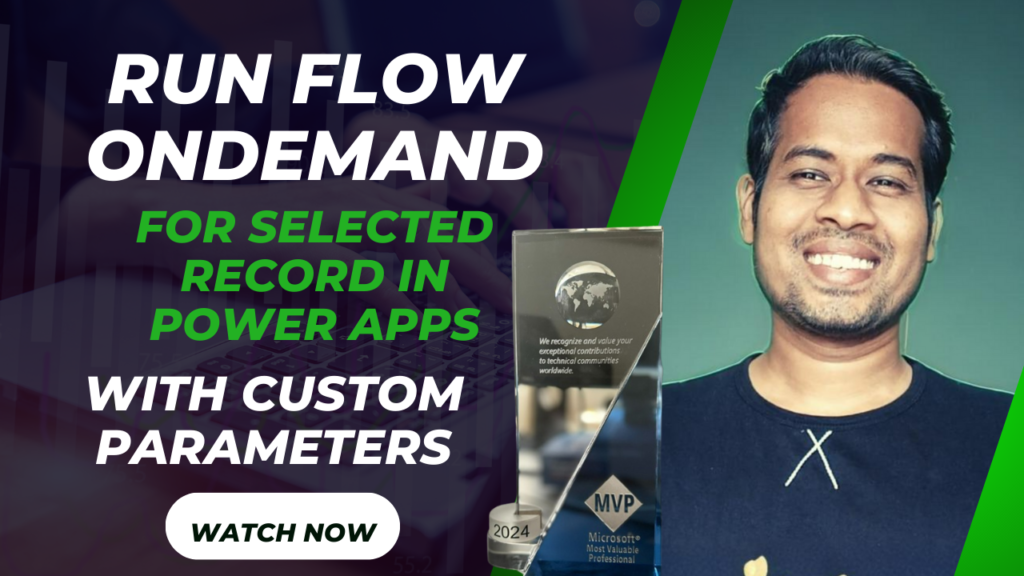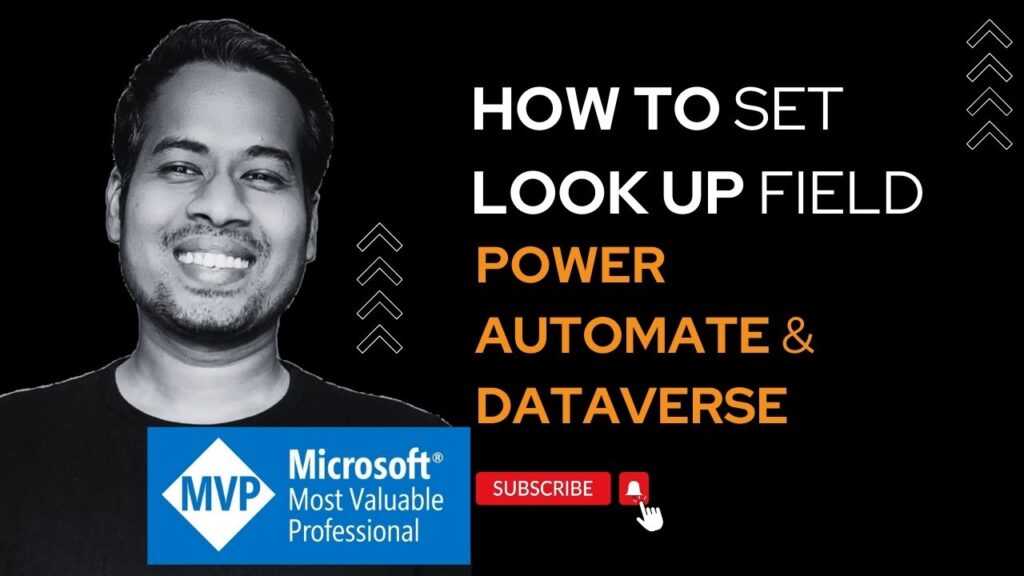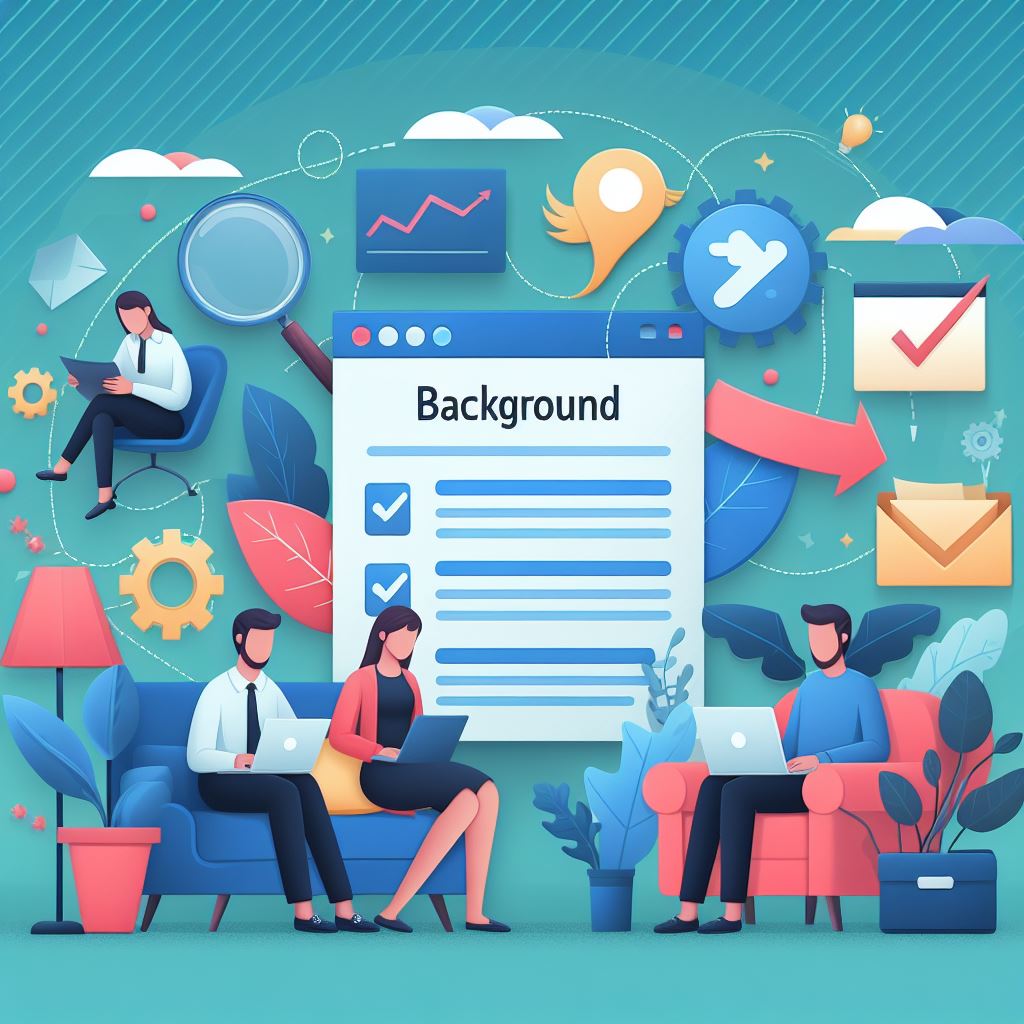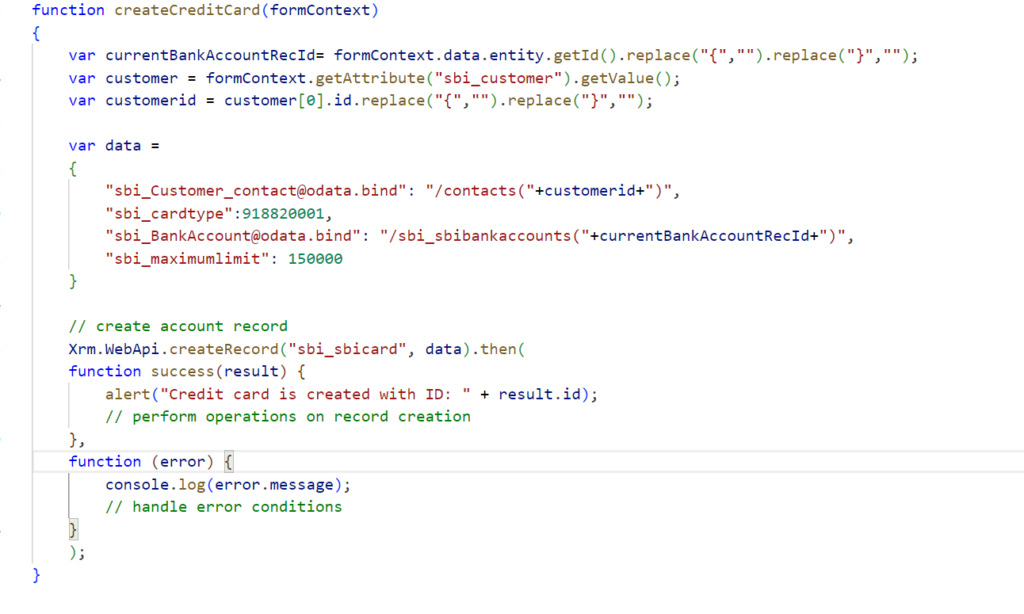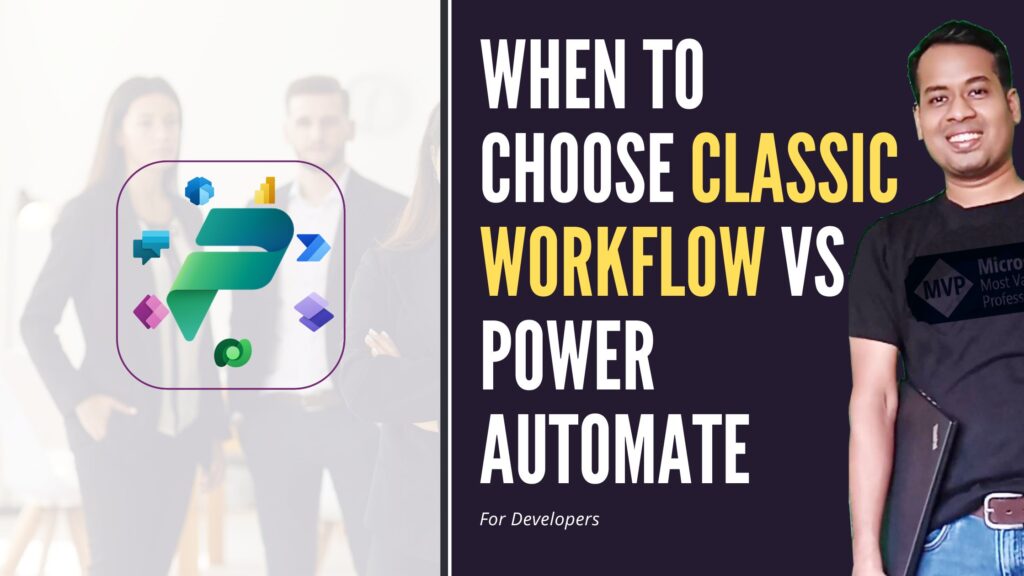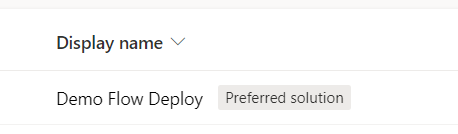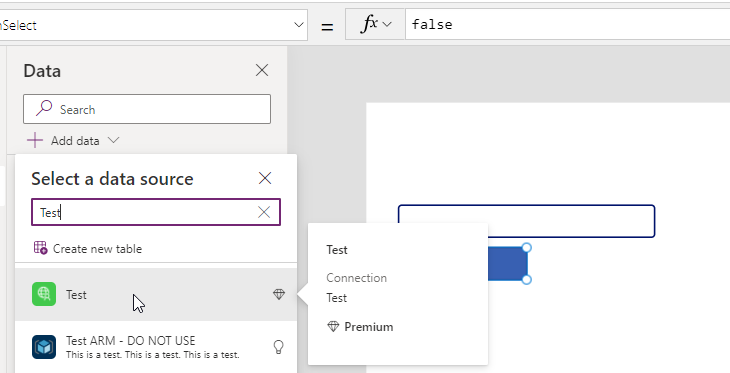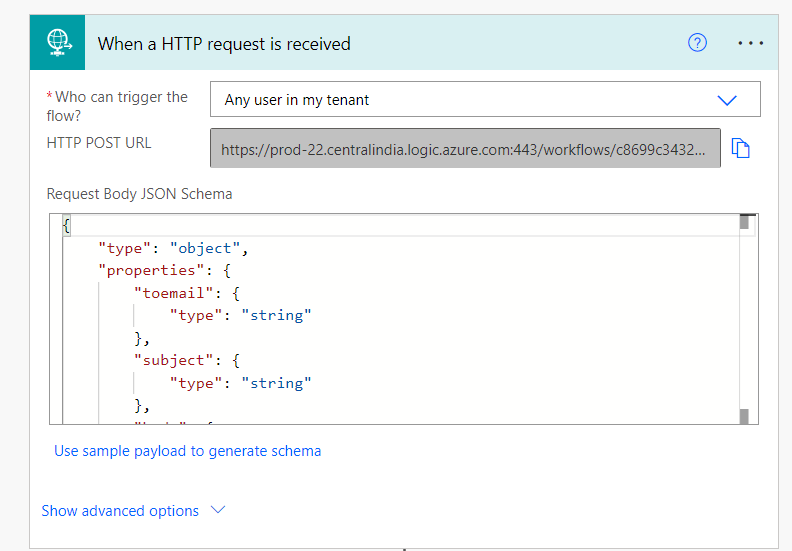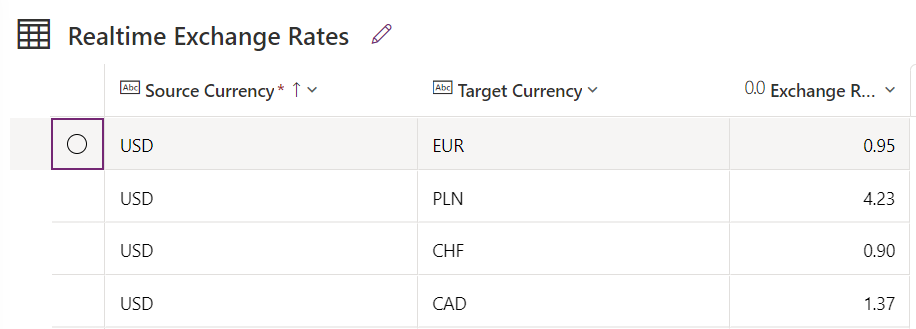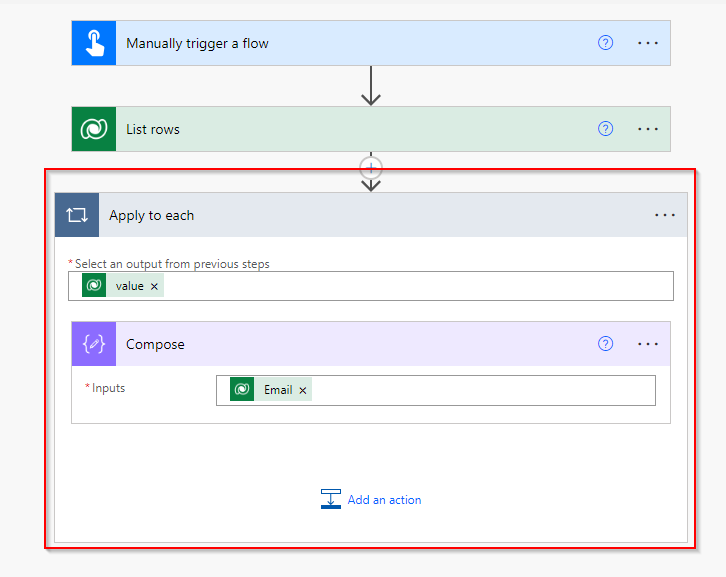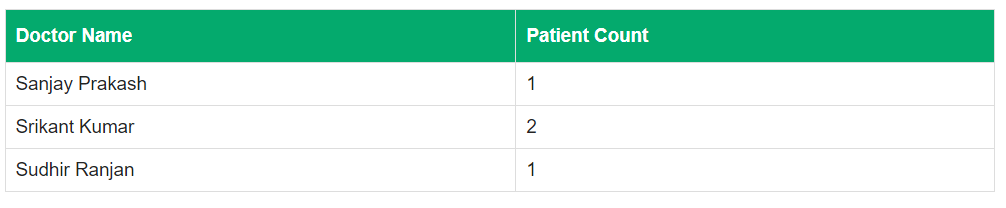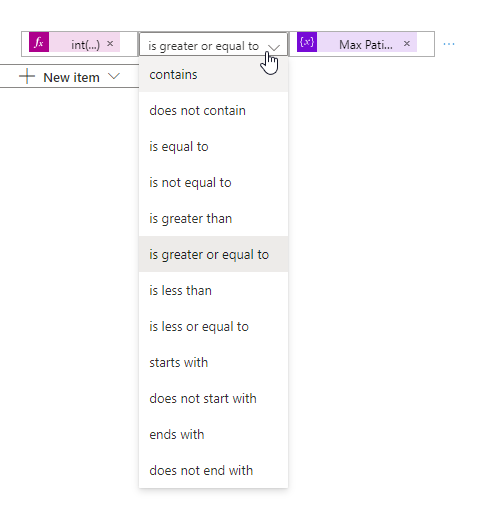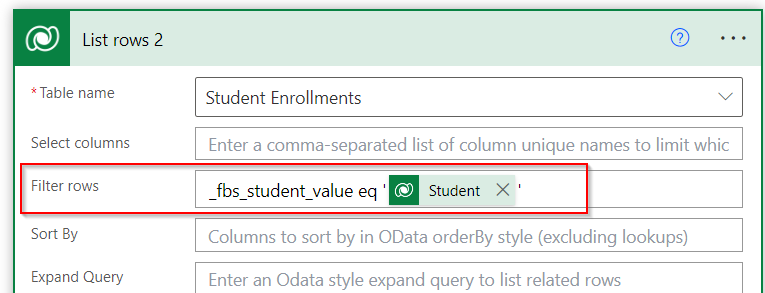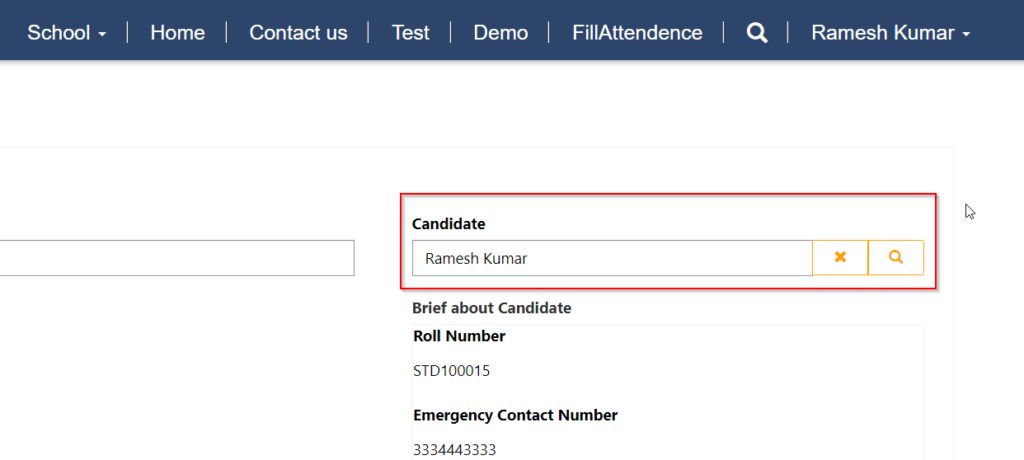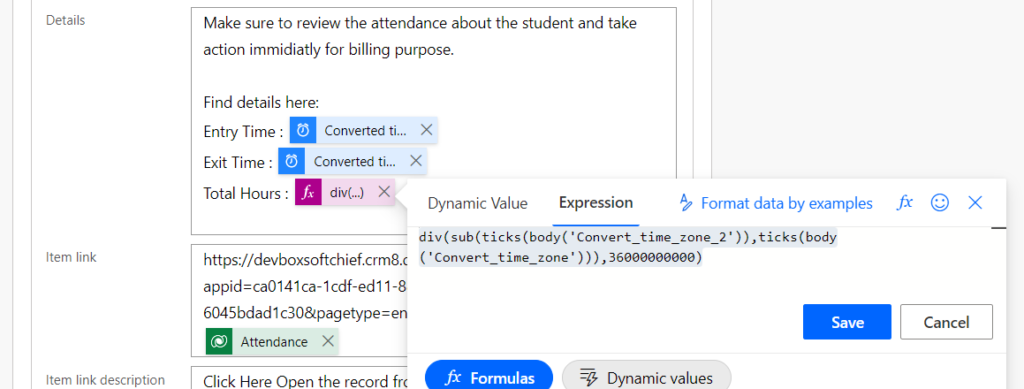[Resolved] Error: The input body for trigger ‘manual’ of type ‘Request’ did not match its schema definition. Error details: ‘Invalid type. Expected String but got Null.’. in POwer Automate Dataverse When a row selected trigger
If you are working with Power Automate and using “When a Row is Selected” Trigger then you may get the below error. This error has a work around you can follow. Solution: Do not use any dynamic content from Trigger step in any other action steps. Rather after the trigger, use one more step “Get…
Read more