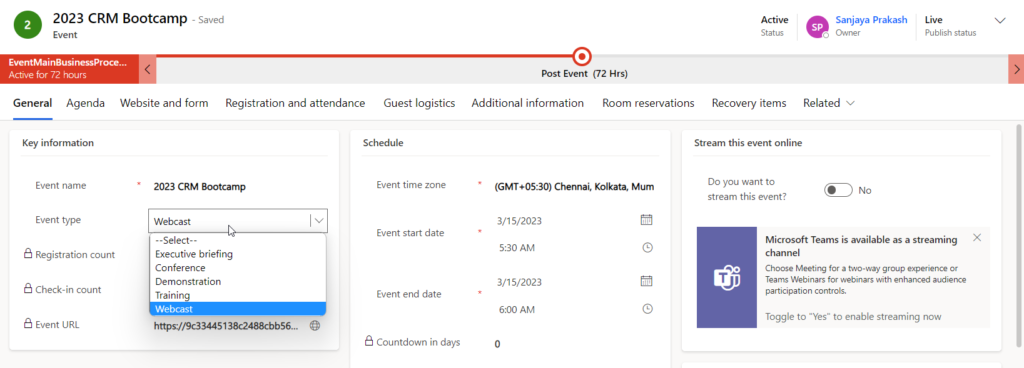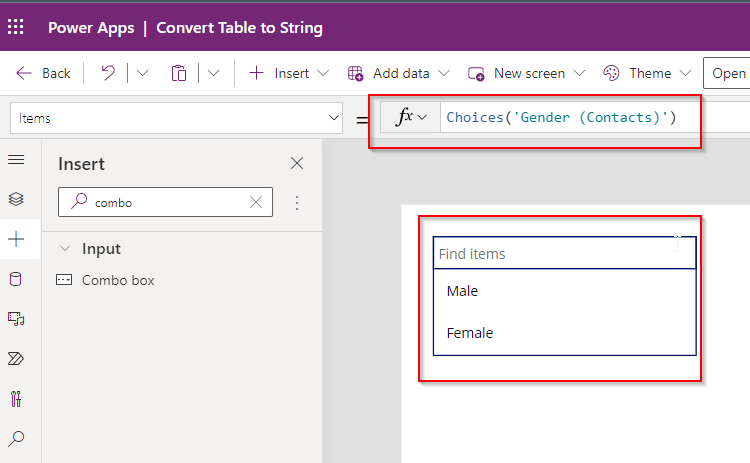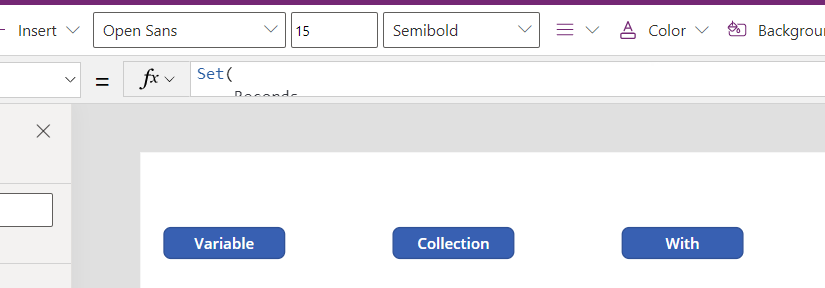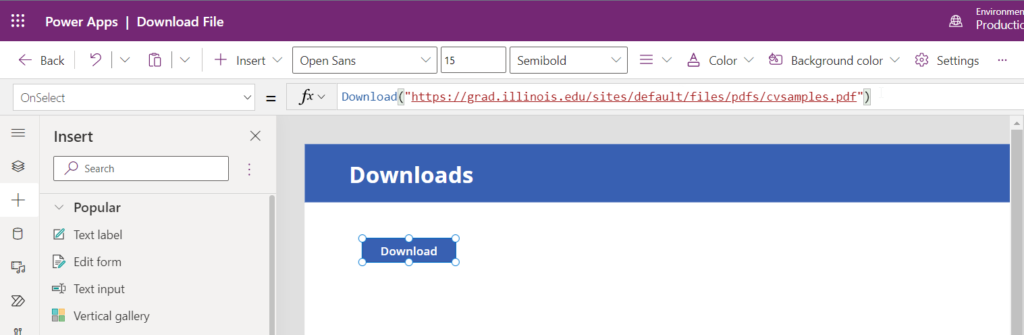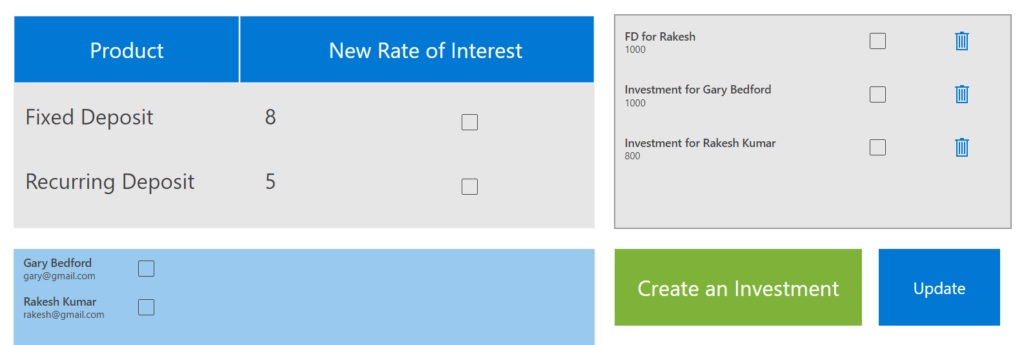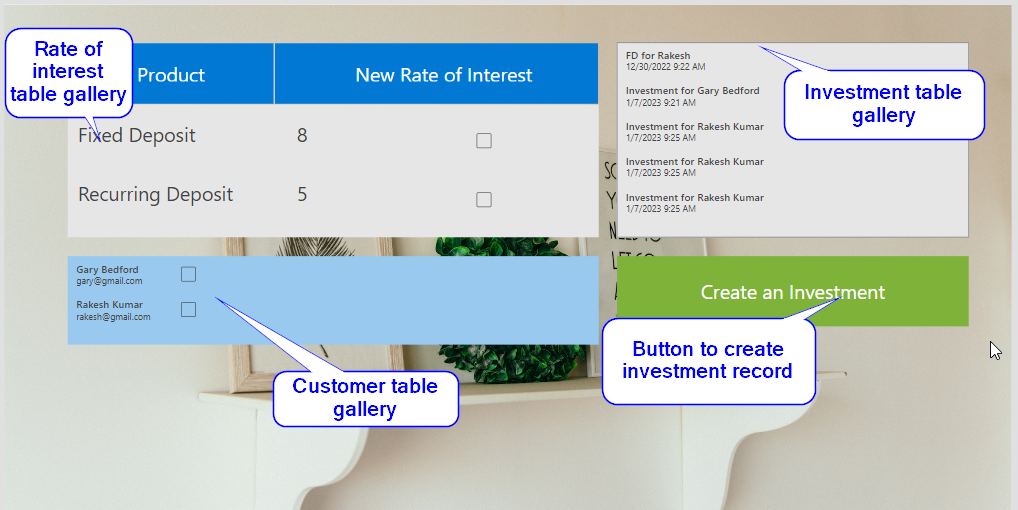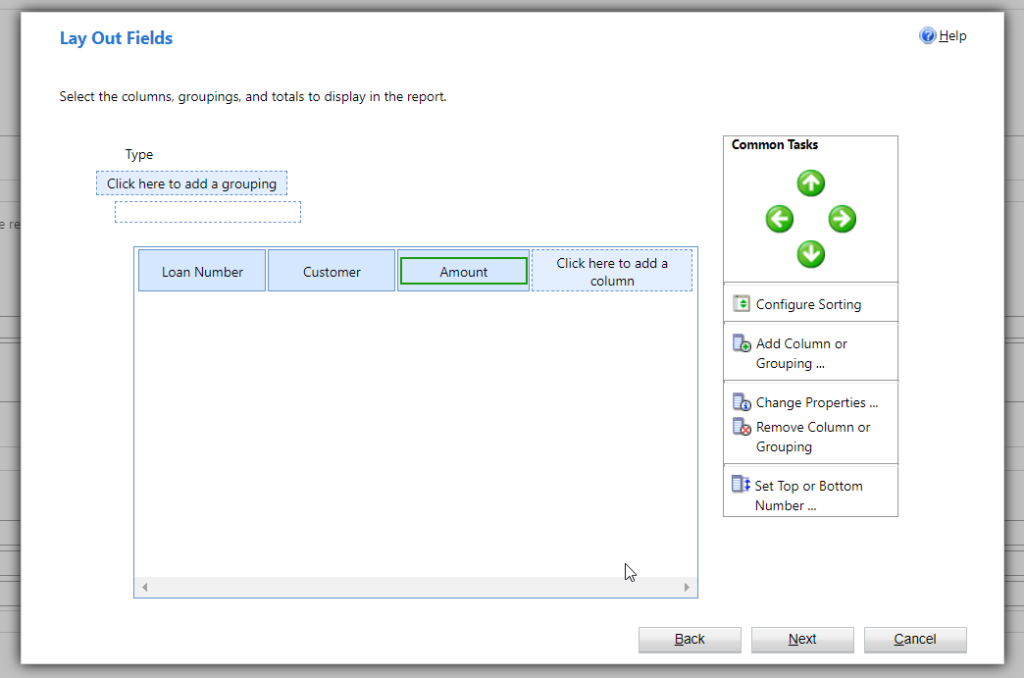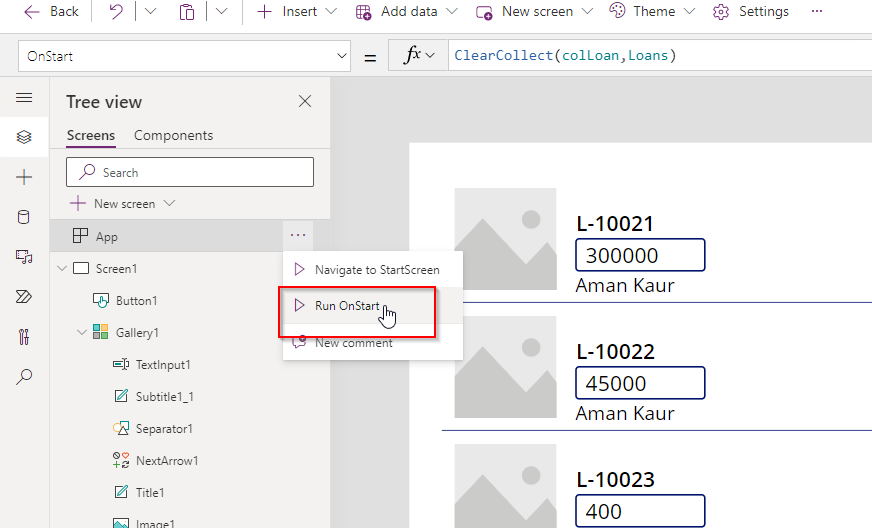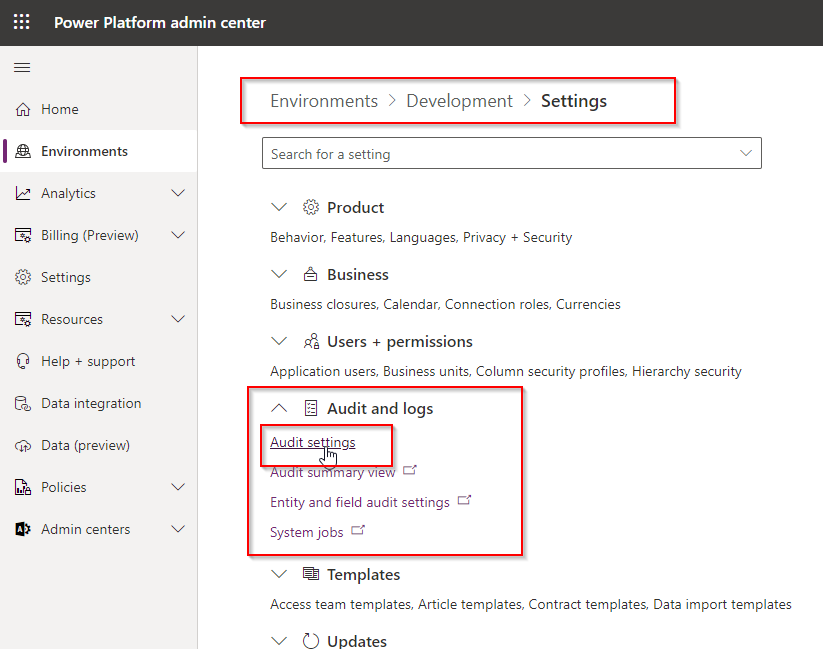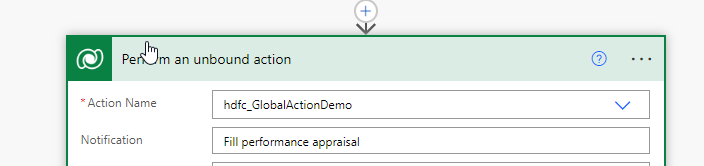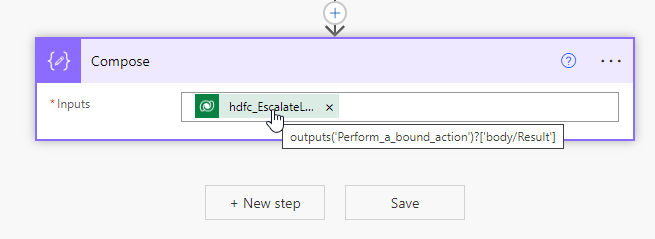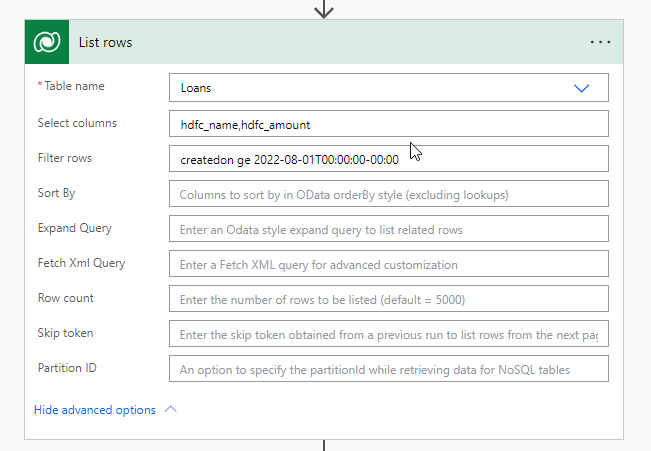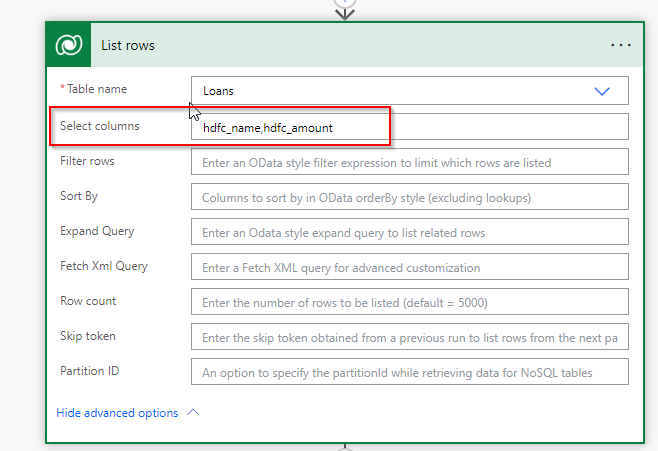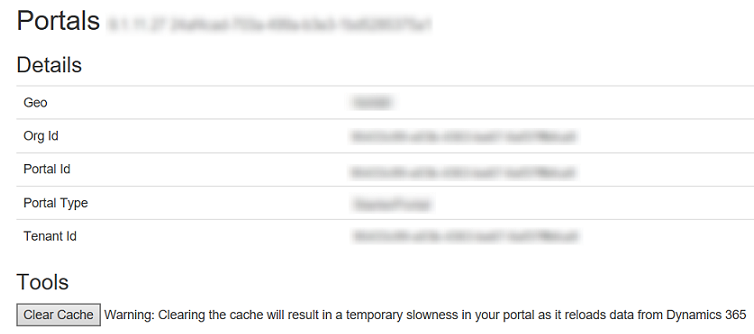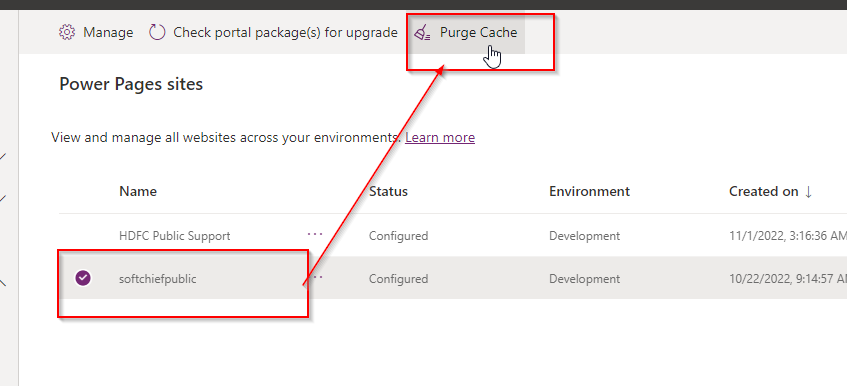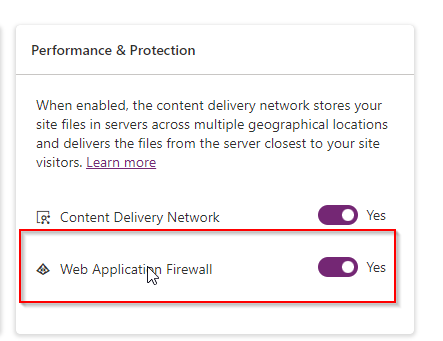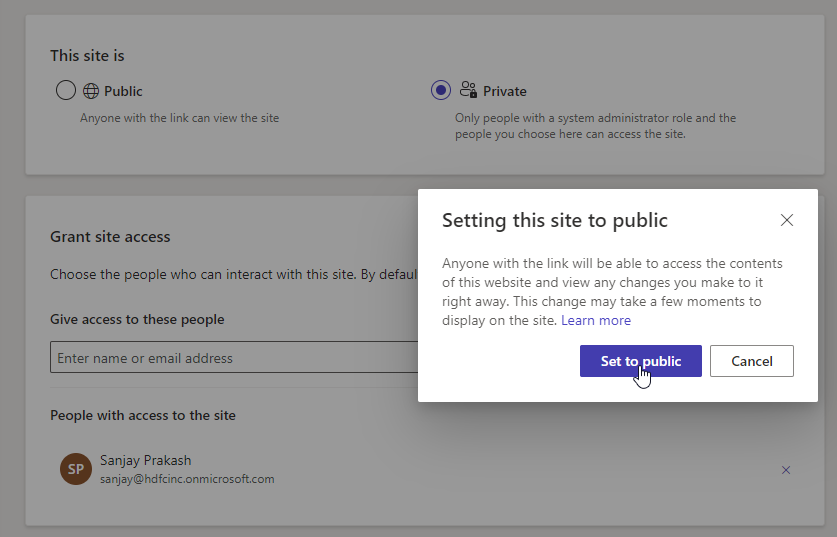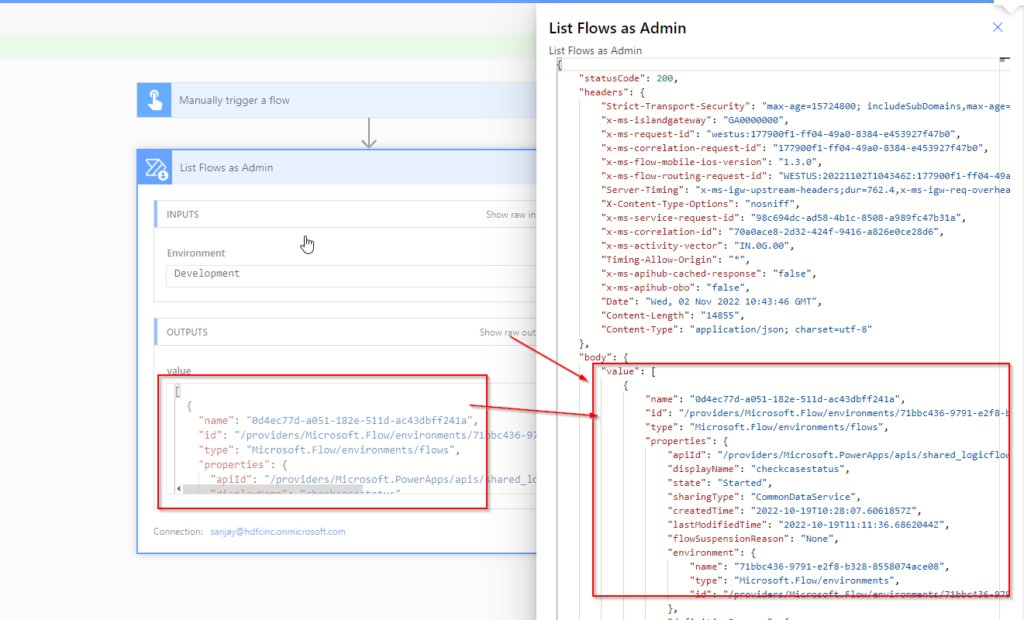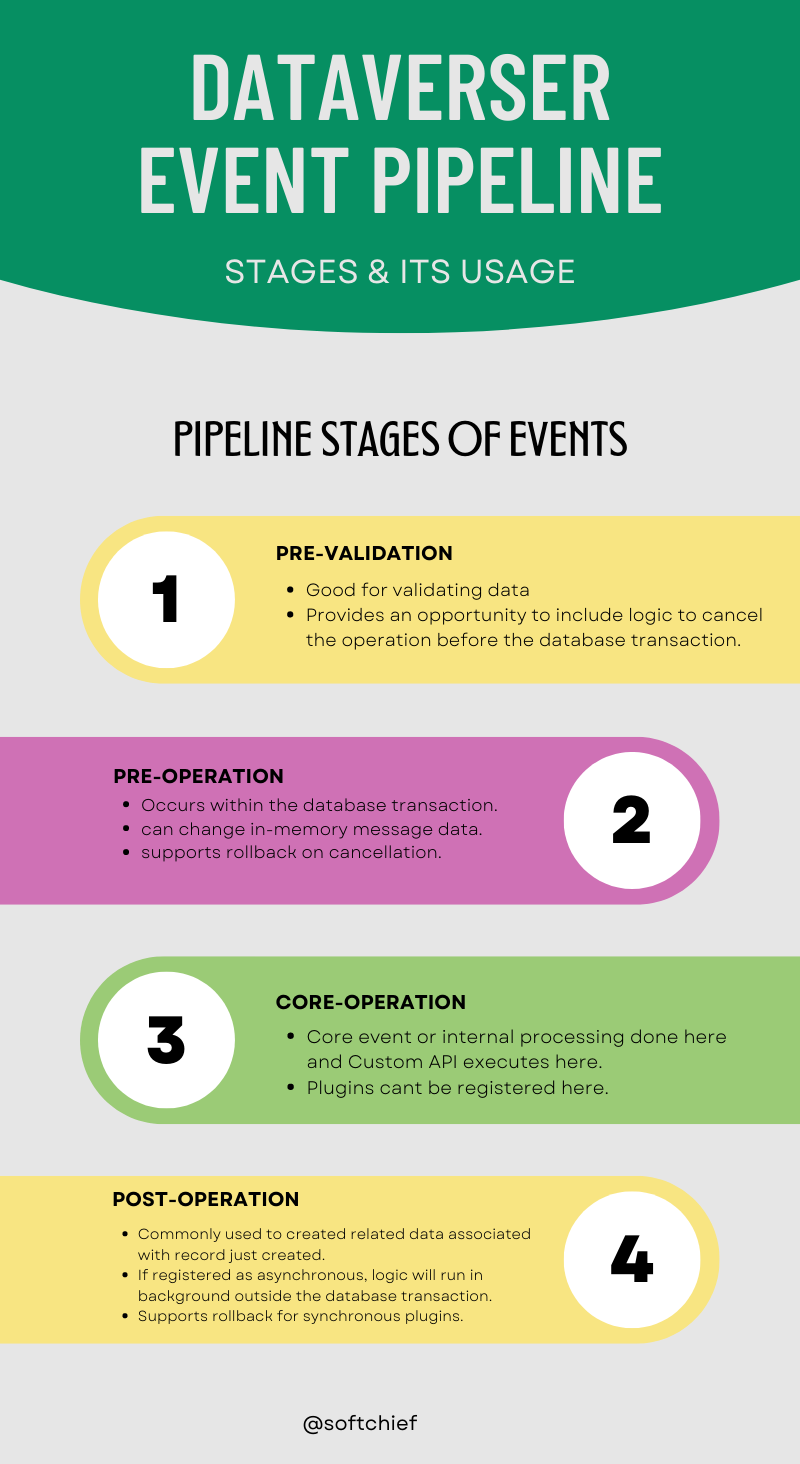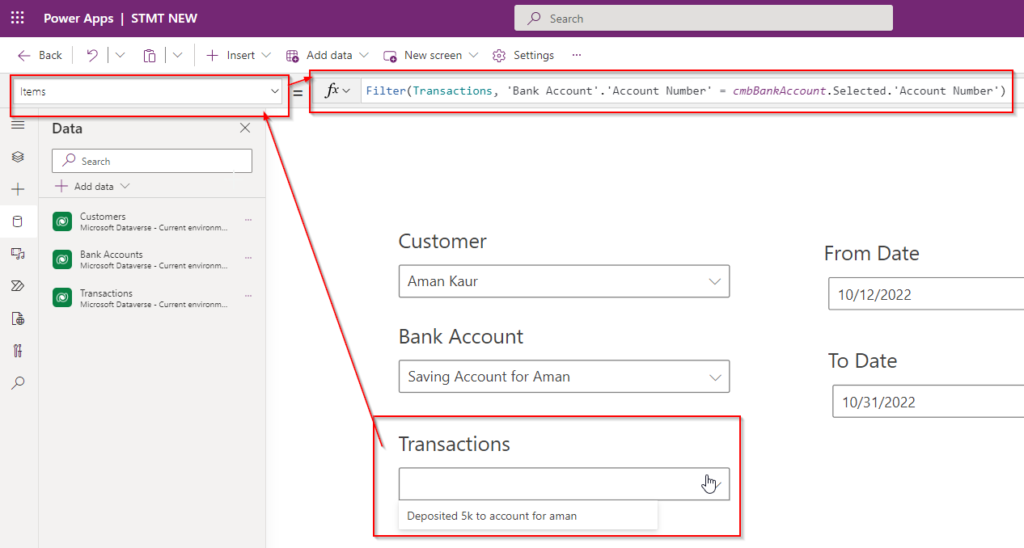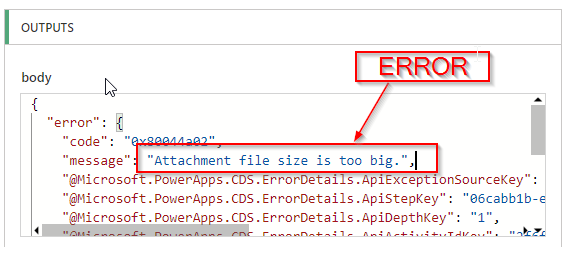Event Planning in Dynamics 365 Marketing
Event Planning is a very important module in Dynamics 365 Marketing. In event planning you can manage Events, Participants, Venue, Logistics & Sponsors. Below diagram gives a full picture of event management practice. The Event Management module includes many concepts required for organizing events, bootcamps etc. Read the below points to understand details configuration. Venue…
Read more