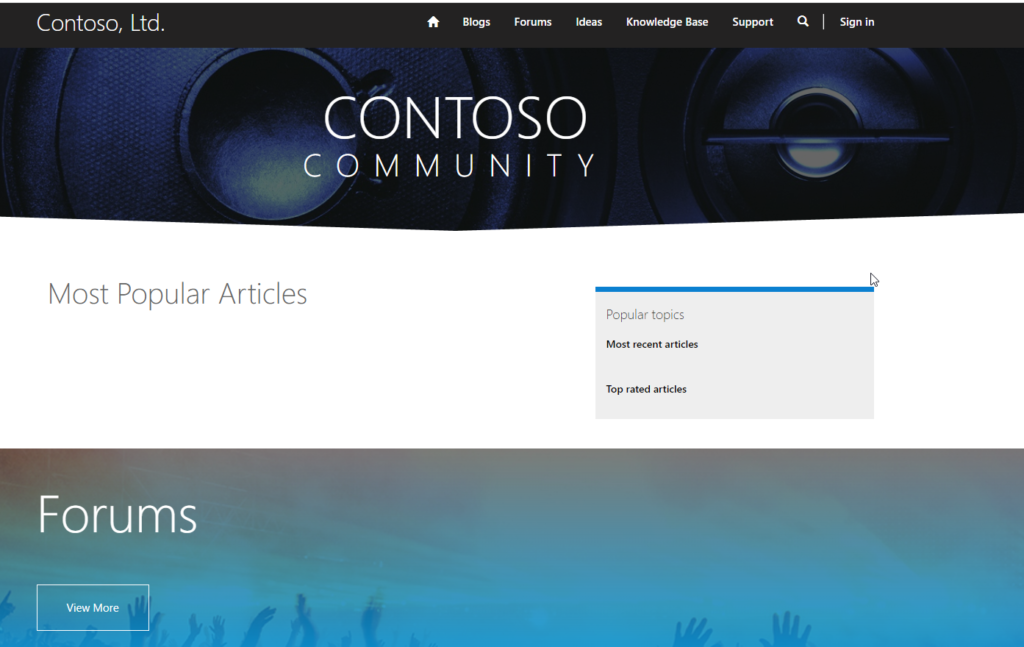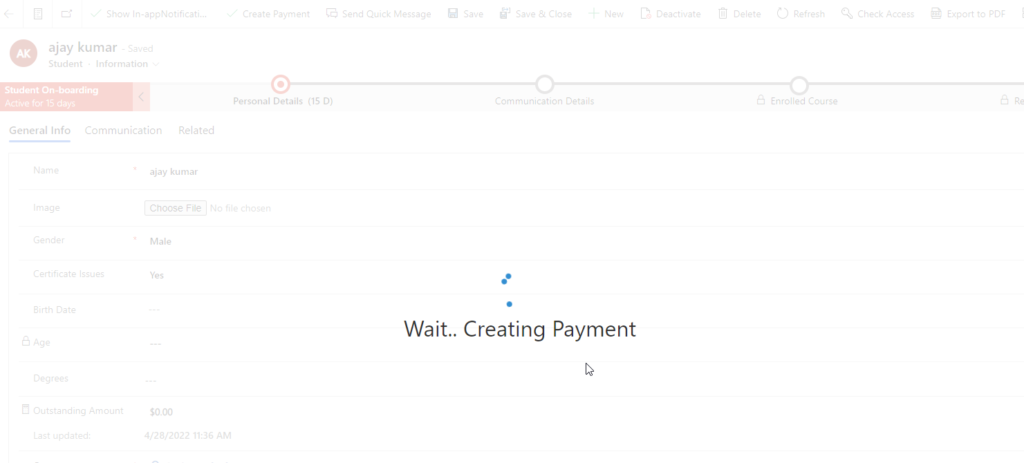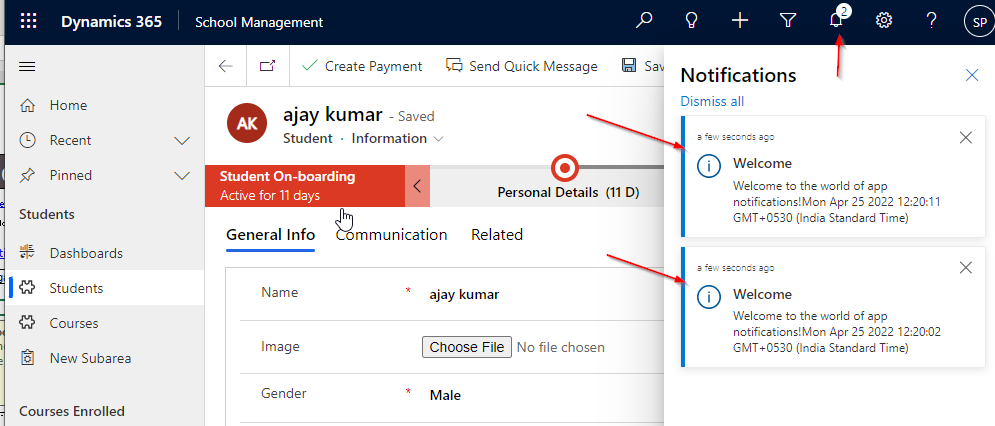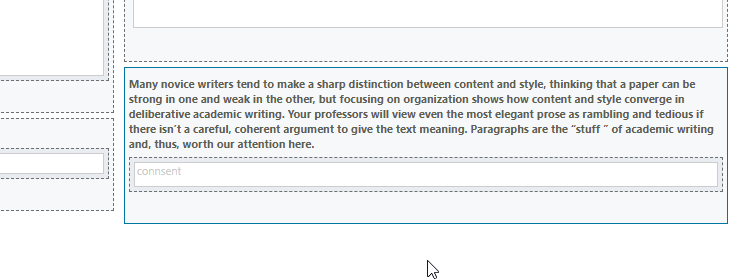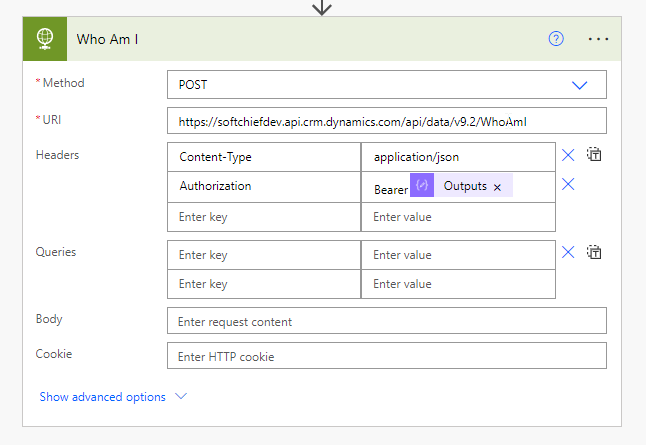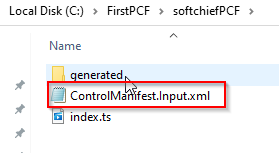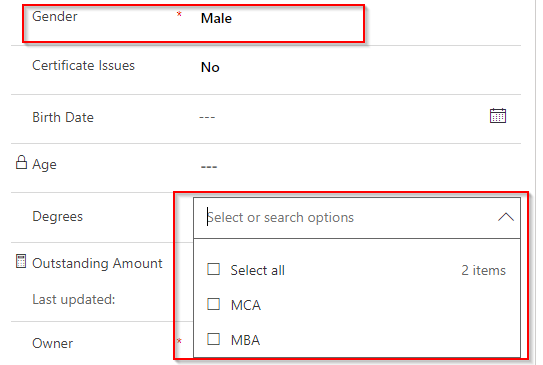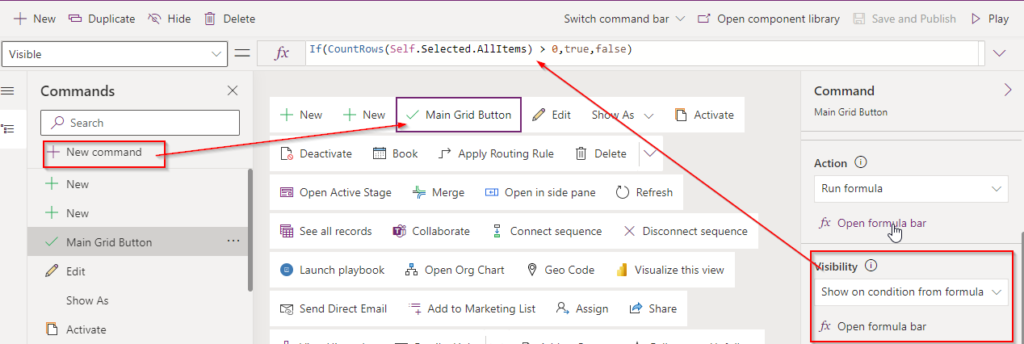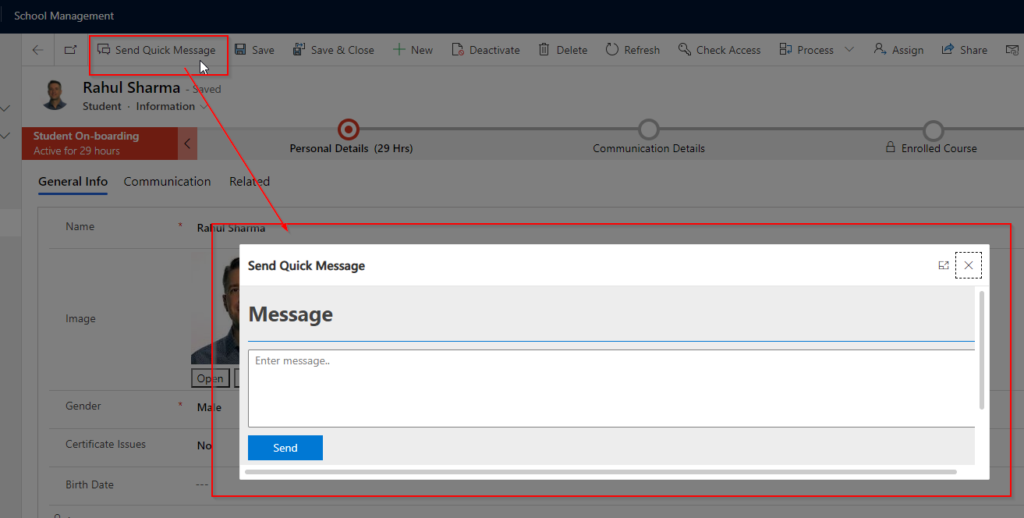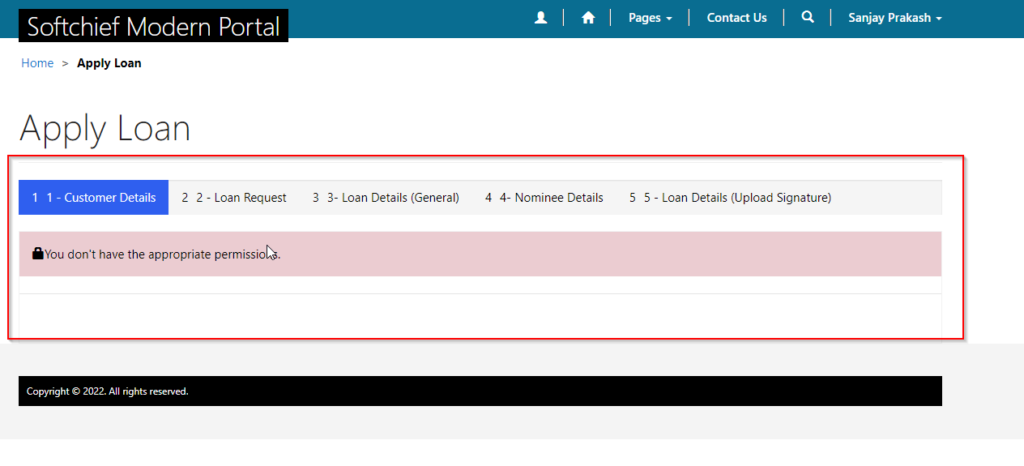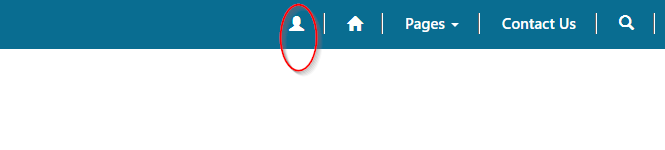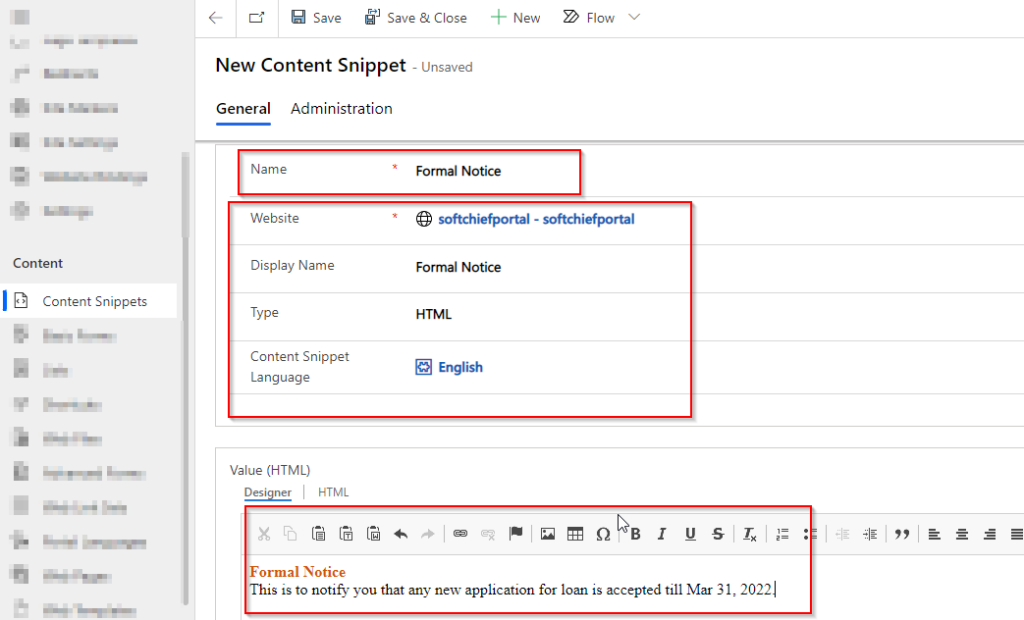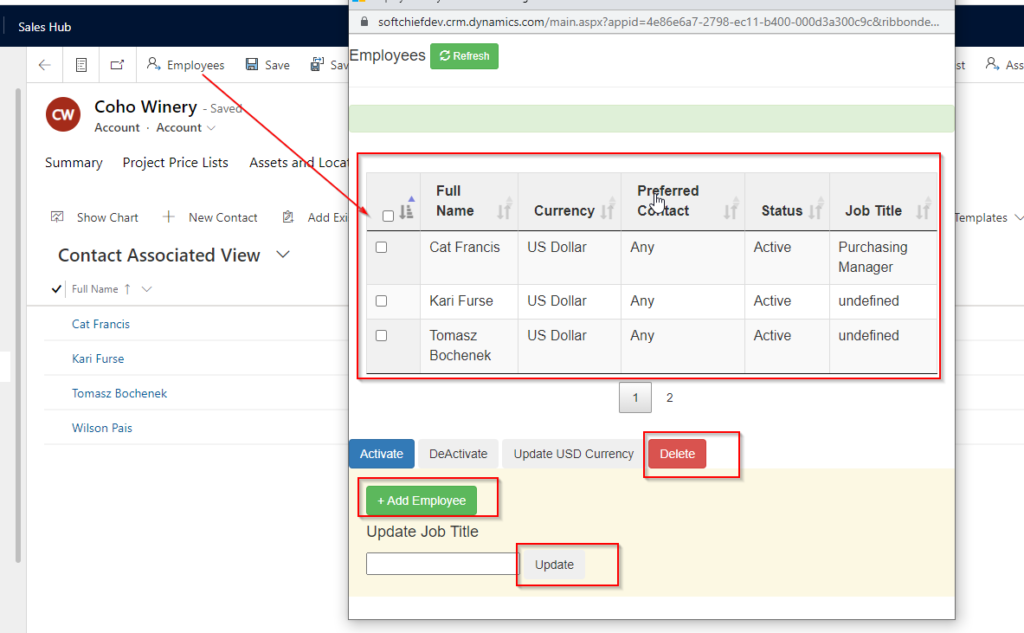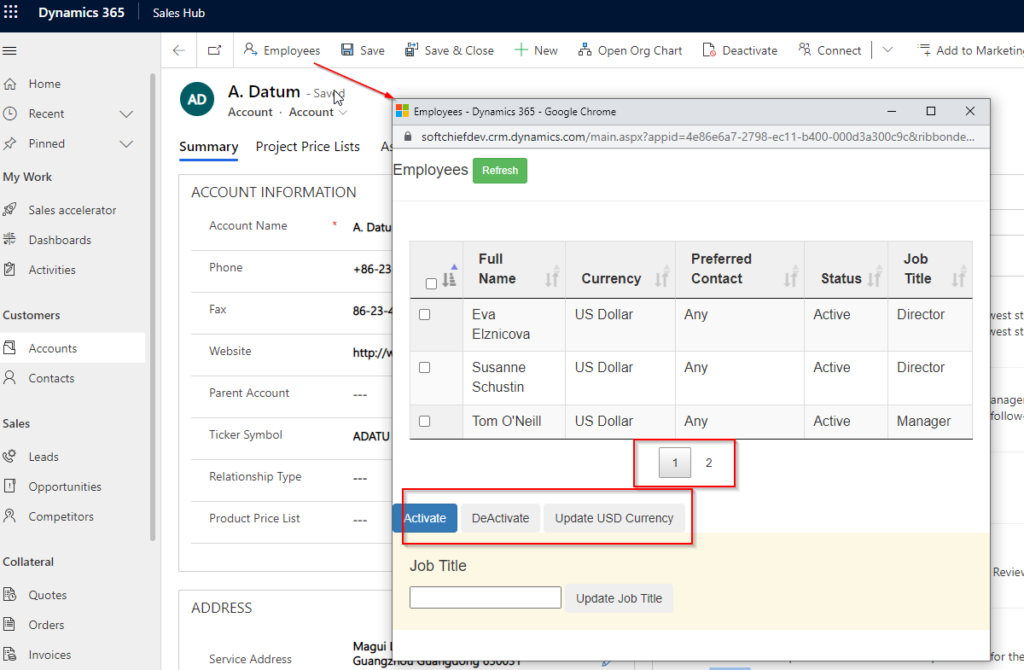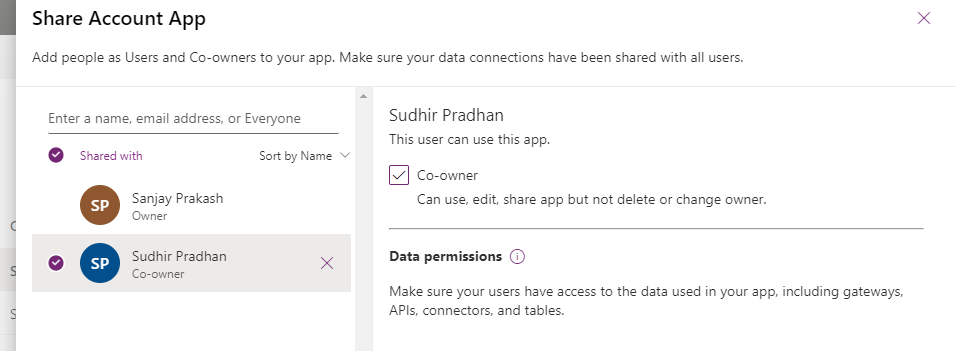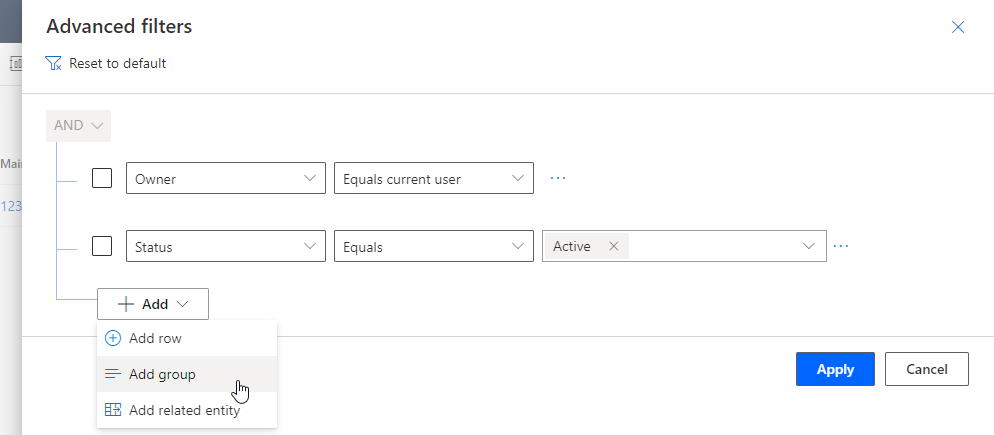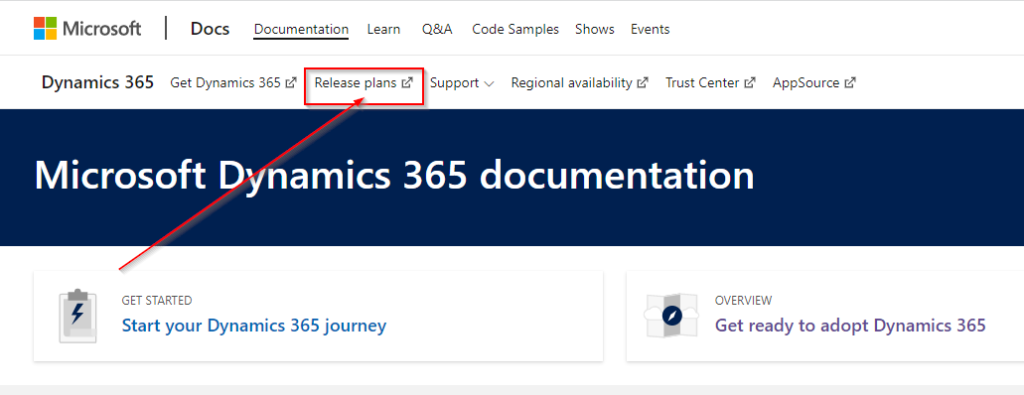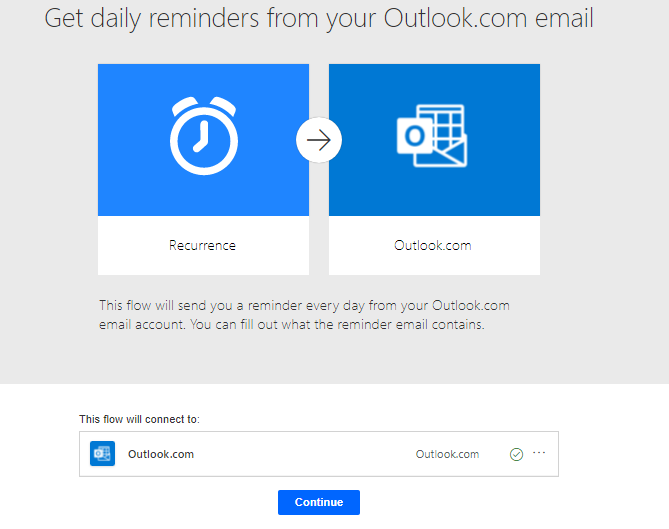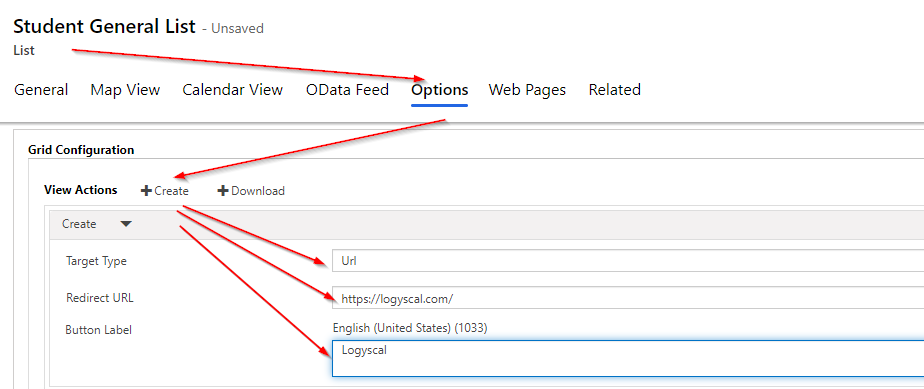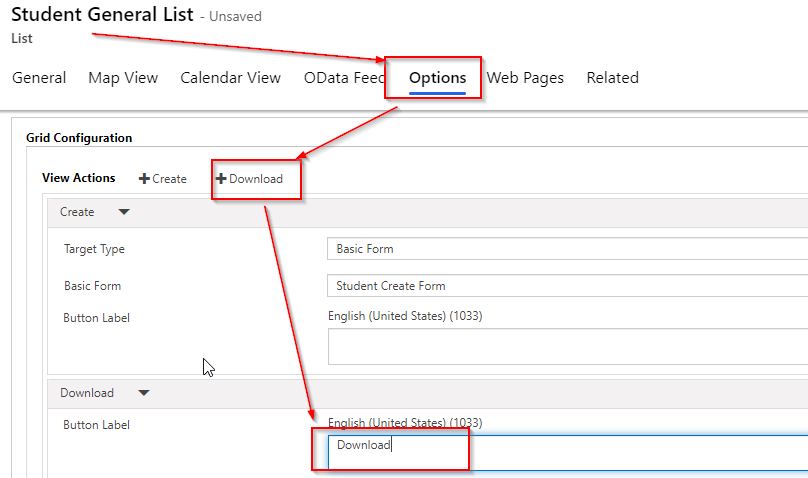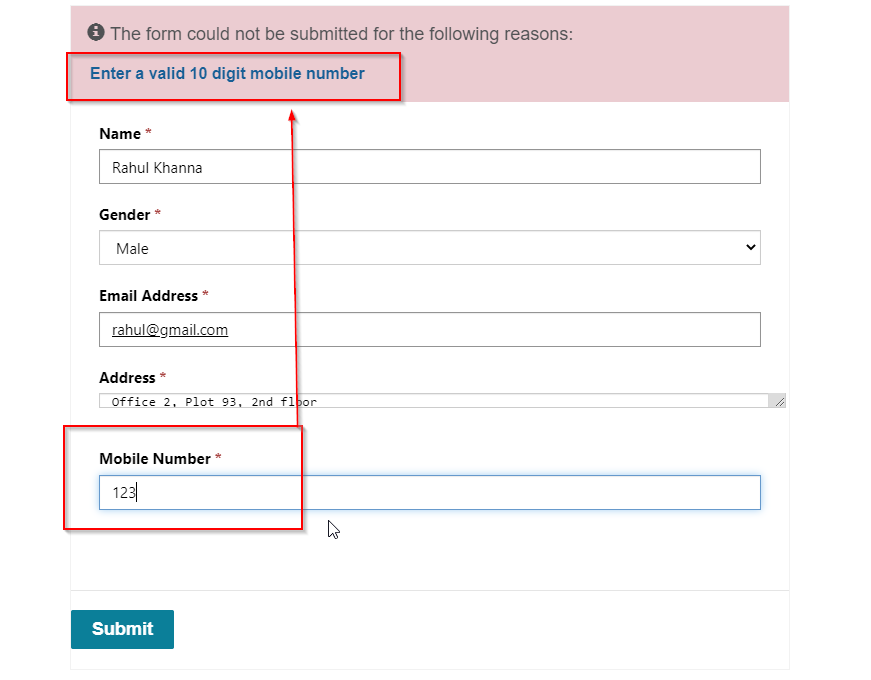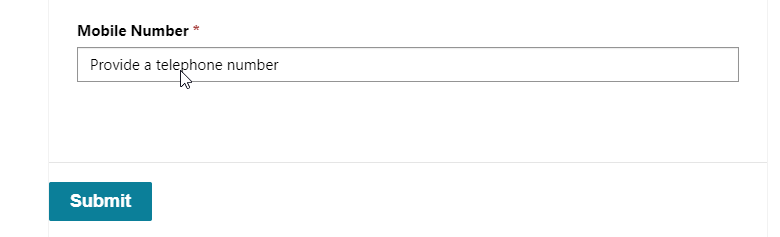Configure a Community Portal in Power Portal using Power Apps
Microsoft provides many pre-build templates so that you can use it as a template without creating start from scratch portal. The templates contains all pre-built resources and components you can use. The pre-build portals are available as below. Community Portal Customer Self Service Portal Partner Portal Employee Self Service Portal Customer Portal In this post…
Read more